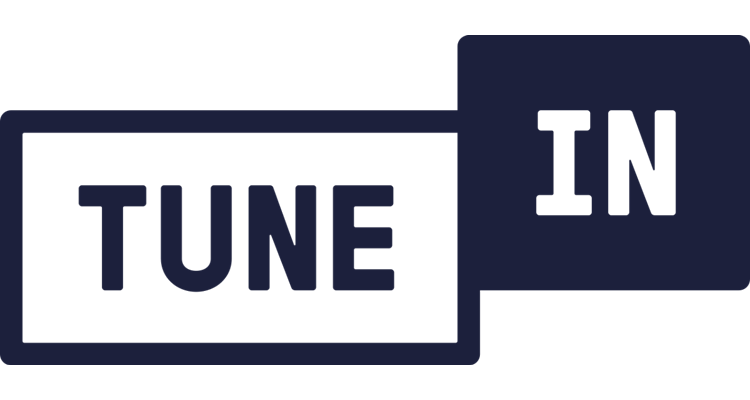Photo Credit: TuneIn
Does TuneIn keep crashing? Read on for the quick fixes to solve it on your Android, iOS, or Roku device.
If you enjoy listening to the radio, news, sports broadcasts — or even podcasts — audio streaming service TuneIn is a valuable platform available on practically any device you have. Stability issues are most commonly related to connection-related problems, but there are a few things you can do to troubleshoot, depending on your device. If you’re using TuneIn on a PlayStation or Xbox gaming console, troubleshooting steps are essentially the same as those listed for mobile and Roku devices.
TuneIn Keeps Crashing: Android and iOS
You can do several things to diagnose TuneIn crashing on iOS or Android, but the first step should always be to restart your device. Sometimes a simple reboot can resolve most issues. While you’re at it, this is an excellent time to check your WiFI or mobile data connection and make sure there are no outages or anything that could interfere with the app working correctly. If TuneIn continues to crash, the next step should be to clear the app’s cache.
Clearing Cache on iOS and Android
Clearing an app’s cache removes any downloaded files that might interfere with how it works, but it also clears app data, including custom settings. To clear TuneIn’s cache:
- Tap the Settings icon on your device.
- Tap Apps and scroll to find TuneIn.
- Choose the Storage option and Clear Cache.
- Sign back in and verify that TuneIn isn’t crashing.
Reinstall
If TuneIn still isn’t working after you’ve tried everything above — especially if this is the only app behaving strangely — it’s time to reinstall it.
- Open the Play Store or App Store and search for TuneIn.
- Tap TuneIn and select Uninstall under the available options.
- Confirm you want to uninstall it, and then click Install to reinstall it.
TuneIn Keeps Crashing: Roku
If TuneIn keeps crashing on a Roku device, power cycling the TV or Roku itself should resolve most problems.
- Unplug the Roku or TV and leave it without power for 5 minutes.
- Plug the power cord back in and turn on the TV.
- Relaunch TuneIn.
If a power cycle doesn’t solve the problem and you’ve confirmed there are no connection issues or outages, try reinstalling the TuneIn app to see if that fixes it.
The steps we’ve outlined above should combat any TuneIn-related issue you might encounter. Please let us know if you have a solution for TuneIn crashing that we haven’t covered.