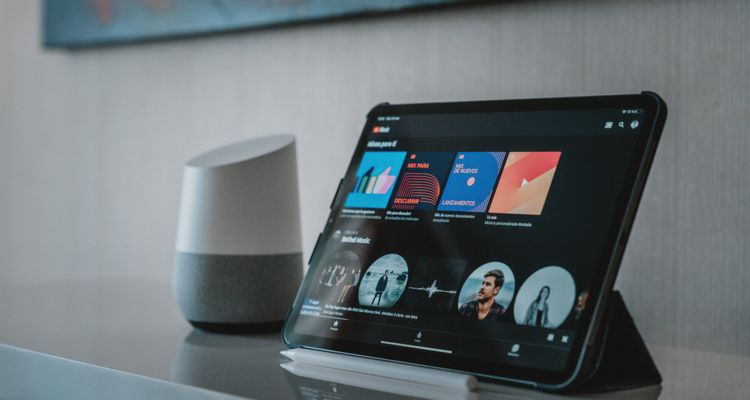Photo Credit: Alvaro Reyes
Having trouble with YouTube Music not working? We’ve compiled a list of the tried and true steps to fix it.
YouTube Music is Google’s answer to music streaming that combines many features of the standard YouTube experience with the now-defunct Google Play Music. YouTube Music is a solid platform, particularly if you’re already well-integrated into Google’s infrastructure.
Why is YouTube Music Not Working?
There are many reasons why you may experience connection issues with streaming services on your device. Ensure your device isn’t in airplane mode and that your WiFi or data connection is solid.
Sometimes closing and relaunching the app will fix most issues. The next step should be to restart your device — especially if you haven’t done so in a while. You’d be surprised how a simple restart can fix many problems not solved with an app relaunch.
How to Restart Most Android & iOS Devices
- Hold down the power button on your device.
- Tap the restart button on the screen when it appears.
- Confirm and wait for your device to restart.
- Open YouTube Music and confirm that it’s working.
Clearing YouTube Music’s Cache
If restarting things doesn’t solve the issue, clearing the app’s cache should be the next step. Clearing an app’s cache is an excellent way to refresh it without reinstalling it on your device. It removes files the app has downloaded to save time and might resolve any problems you’re having.
- Tap and hold the Settings app icon.
- Select Apps and find YouTube Music.
- Choose Storage and Clear Cache.
- Restart the app and sign back in.
Reinstall YouTube Music
If the app still isn’t working, it’s time to uninstall it and give it a fresh installation. Sometimes files can get corrupted during an update — a fresh install will fix it if clearing the cache hasn’t already.
- Open the Play Store or App Store and search for YouTube Music.
- Select YouTube Music and then tap Uninstall under the available options.
- Confirm you want to uninstall it, and then click Install to reinstall it.
- Sign back in and confirm that YouTube Music is working.
If you’ve tried everything here and YouTube Music still isn’t working, you may need to wait for the app to update. Sometimes version updates can have issues on specific devices until the developer releases a fix. Please let us know if you have another solution not covered here.