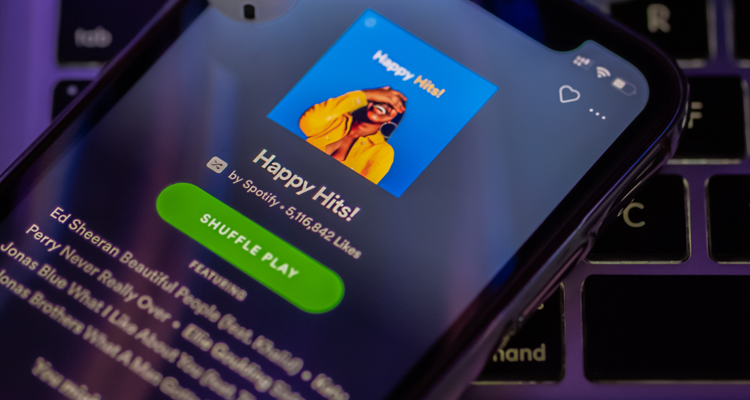Photo Credit: Omid Armin
Whether you put your Spotify playlist on shuffle on purpose or don’t remember how it ever got that way, here’s how to turn off shuffle on Spotify.
Shuffle play on Spotify lets you surprise yourself by treating your music like a deck of cards, randomizing whatever is supposed to play next. While Spotify Free users are always in shuffle mode, Spotify Premium subscribers can turn off shuffle whenever they like.
Spotify Free users are in persistent shuffle mode and cannot choose the individual songs that play, nor can they skip songs as often as they might like. Spotify Free users will also have ads play between tracks.
However, Spotify Premium subscribers can turn off the shuffle whenever they like, choose whichever song they want to play, and set up which ones will play next. If there is any music in your queue, it will take precedence over the shuffle; music queued will always play in order.
How to Turn Off Shuffle with Spotify
To turn off shuffle on the Spotify mobile app, open the song playing in full-screen, and tap the Shuffle button to turn it grey. On the Spotify desktop app or web player, you don’t need to worry about opening it into full-screen — click the Shuffle button to turn it grey.
Android and iOS
Those listening to Spotify from their mobile device can turn off shuffle by putting the song that is currently playing into full-screen and pressing the Shuffle button (the crisscrossed arrows) in the media controls until it turns grey instead of green.
Desktop and Web Player
If you’re listening to Spotify using the desktop app or the web player, you can turn off shuffle by clicking the Shuffle button (the crisscrossed arrows) in the playback bar at the bottom of the interface to turn it from green to grey. When shuffle mode is on, the button will be green with a dot beneath it.