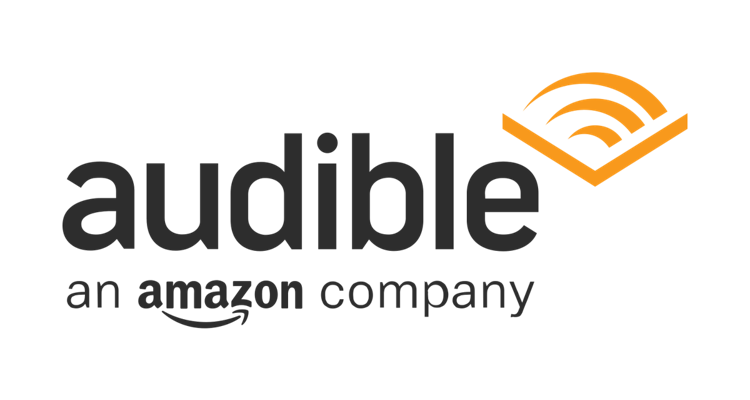Photo Credit: Amazon
If Audible keeps crashing on your phone or another device, keep reading for the best quick fixes we’ve found to correct the issue.
Amazon’s Audible has long been the king of audiobooks. Even those who prefer the simple pleasure of reading a physical book (or ebook) often find that audiobooks are a great way to supplement reading — listening to your book allows you to multitask and enjoy the story while exercising or commuting to work, for example.
But if Audible keeps crashing, it can ruin your routine, plans, or even your day. We’ve compiled a list of the best steps to troubleshooting Audible crashing so you can get back to listening to your favorite audiobooks.
Audible Keeps Crashing
Typically when you’re listening to an audiobook, you will have downloaded the file beforehand, so WiFi or mobile data shouldn’t be an issue unless you’re having trouble downloading your books. If the app keeps crashing in your browser on your PC or laptop:
- Restart the browser you’re using.
- Check for updates to your browser.
- Disable any plugins that might interfere with audio playback or streaming.
If Audible keeps crashing on an Android or iOS device, read on for further troubleshooting steps.
Audible Keeps Crashing: iOS and Android
You can do several things to solve the app crashing on your mobile device, but the first step should always be to restart the device. Usually, you can hold the button on the side of your phone or tablet until a prompt appears on the screen asking if you’d like to power off or restart. If Audible continues to crash after restarting your phone or tablet, the next step should be to clear the app’s cache.
Clearing Cache on Android and iOS
Clearing an app’s cache removes any downloaded files that might interfere with its ability to work correctly. It also removes app data, including any custom settings, which can help correct any issues. To clear Audible’s cache:
- Tap the Settings icon on your device.
- Tap Apps and scroll to find Audible.
- Select Storage and Clear Cache.
- Sign back in and verify that Audible isn’t crashing.
Reinstall Audible
If Audible isn’t working after you’ve tried everything above, especially if it’s the only app crashing, it’s time to reinstall it.
- Open the Play Store or App Store and search for Audible.
- Tap Audible and select Uninstall.
- Confirm and wait for it to uninstall, and then click Install to reinstall it.
- Sign back in and verify that Audible is no longer crashing.
Audible shouldn’t be crashing anymore if you’ve tried everything above. If you continue having issues or experience a problem or solution not outlined here, please get in touch with us or let us know in the comments so we can help spread the knowledge.