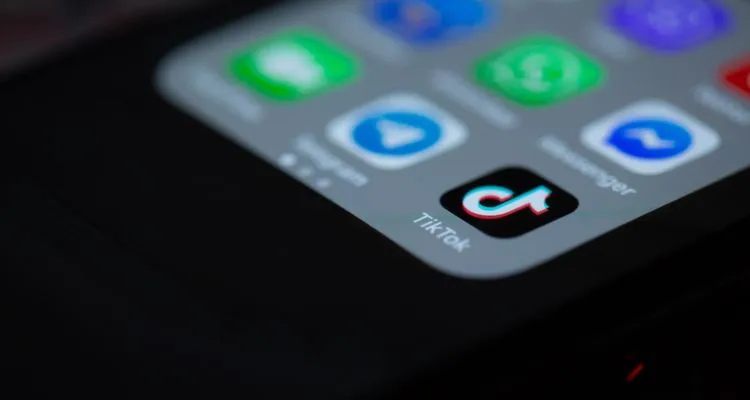Why is TikTok not working? One of the most popular video-sharing apps available, TikTok hosts millions of personalized short videos. So what happens when it isn’t working? Try these solutions first.
TikTok is the most rapidly-growing video-sharing platform available, home to millions of users and even more short videos. As a result, TikTok inevitably needs maintenance now and again. Still, if you’ve already checked for downtime and TikTok continues not working, there are some steps you can take to fix it.
TikTok is Not Loading
Most issues you’ll encounter with TikTok are connection-based due to a lack of Wi-Fi or cellular data availability. To troubleshoot any TikTok connection issues:
- Check to make sure your internet connection is stable.
- Restart your device.
- Check TikTok’s app permissions:
- Go to your device’s Settings > Apps & Notifications.
- Tap to view all installed apps and locate TikTok.
- Select TikTok and tap the Permissions tab, checking any that are unchecked.
- Restart Tiktok.
Clear TikTok’s Cache
Sometimes the cached data stored for an app can become corrupted, which will mess with the app’s functionality. If you’ve ruled out connection issues and TikTok is still behaving incorrectly, you can clear the app’s data cache by following these steps:
- Go to Settings > Apps & Notifications
- Tap App Info > Manage Apps/See All Apps and find TikTok
- Click Storage & Cache on TikTok’s information tab.
- Tap Clear Cache, and tap the Back button
- Tap Force Stop, and then reopen TikTok
Reinstall TikTok
When you’ve exhausted all other options, sometimes it’s best to reinstall an app altogether. If TikTok is still not working after you’ve tried the above suggestions, especially if TikTok is the only app behaving strangely, it’s time to reinstall it.
- Open the Play Store or App Store and search for TikTok.
- Tap TikTok and select Uninstall under the available options.
- Once you’ve completed uninstalling the app, click Install to reinstall it.
The steps we’ve outlined should combat any TikTok issue you might encounter. If you’ve run into a problem or solution with TikTok not working that we haven’t covered, let us know in the comments.