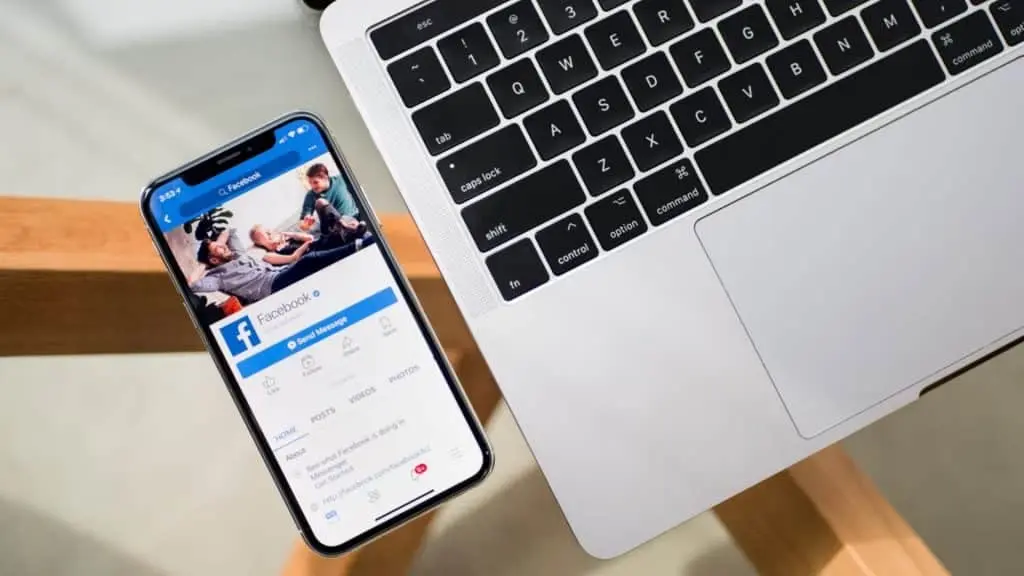If you want to post something on Facebook that you previously saved as a draft on either iPhone or Android, here’s how to find your Facebook drafts on iPhone and Android in 2022.
Although apps like TikTok are experiencing a huge boom in popularity, Facebook also remains a very popular platform, where users are able to connect with their friends and family, as well as update people on their lives.
Making posts is the easiest way to update a number of people all at once, but inevitably, sometimes you may change your mind about whether or not to post something.
Fortunately, Facebook allows you to save posts as drafts, but the process of accessing them again differs from device to device.
Facebook continues to be a hugely popular platform.
How to find Facebook drafts on Android
If you want to create and find a draft on Android, doing so is simple. Just follow these instructions:
- Open Facebook on your Android device.
- Create a new post, and insert some text.
- Click the back button and select ‘Save as draft.’
- You should receive a “your draft was saved” push notification — tap on it.
- Tap your phone’s back button until you reach your drafts page. Note: Drafts only last three days.
How to find Facebook drafts on iPhone
On iPhone, you are only able to save one draft at a time, so if you create a new one, you will lose the older one. To create and find your draft on iPhone, do as follows:
- Open Facebook.
- Create a new post in the ‘What’s on your mind’ section.
- Type something, then click the exit button, and ‘Save draft.”
- On the home page, look for the ‘Finish your previous post?’ notification at the top of the page.
- Tap the notification to access your last draft.
Using the draft function gives you the option to wait a little bit before deciding whether or not to post something.
If you want to learn more about Facebook, you can check out some of our guides here.