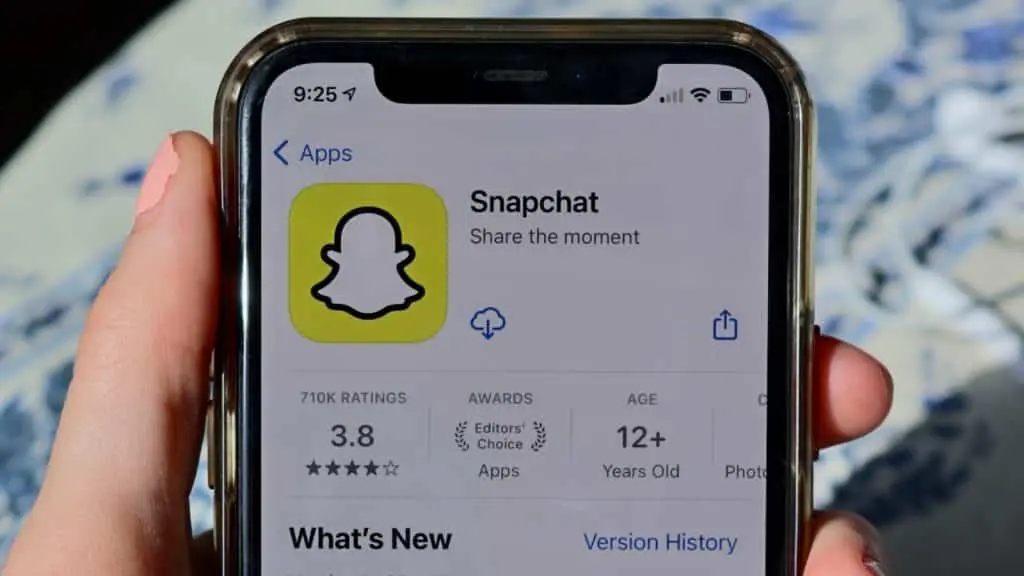Snapchat app on a smart phone
If you’ve decided you want to pursue a career as a Snapchat creator, then you’ll need to create a public profile first. So, here’s everything you need to know on how to make a public profile on Snapchat .
Snapchat has grown into so much more than a person-to-person photo-sharing platform. Since its humble beginnings in 2011, the app now has a wide array of features.
Viewers can also get a taste of the spotlight thanks to its array of public figures who share snippets of their day-to-day lives with fans, including Brittany Furlan, Gigi Hadid, and Philip Schofield.
However, in order to do that, first, you’ll need to set up a public profile on Snapchat so that users can subscribe to and watch your content — so here’s how you can do it.
Contents
Unsplash: May Gauthier
Creating a public profile on Snapchat is a fairly simple process, but making a ‘Creator’ profile could take a little more time.
Making a Snapchat public profile
If you want to expand Snapchat beyond just yourself and your friends, then having a public profile is essential. It doesn’t automatically make you a Creator Account, but it is a step in the right direction.
However, take note that to be eligible to create a public profile, you need to be 18 years old and over. Your content must also follow Snapchat’s Community Guidelines and your account must be more than 24 hours old.
How to set up a public profile on Snapchat
In order to make your profile public, simply follow this short list of steps:
- Ensure that your settings for ‘Who can…View my story’ for your account is set to ‘Everyone.’ Not following this step could make it harder for you to find the create a public profile button.
- If you haven’t already, open the Snapchat app and select your Bitmoji or profile icon in the top-left corner of your screen.
- Head to the section labeled Public profiles on your profile screen.
- Tap the ‘Create Public Profile‘ button which will take you to the ‘Create public profile screen’ which outlines exactly what having the new profile means for you.
- Hit ‘Continue‘, and then ‘Get Started.’
- Next, a dialogue box will appear that gives some brief information about what having a public profile will do. If you still want to go ahead, hit the ‘Create‘ button.
- You’ll then be taken to your profile page where you can head to ‘Public Profiles‘ to see your new profile.
- To open it, tap ‘My Public Profile’. This is where you can also edit and preview your profile.
Unsplash: Alexander Shatov
Setting up a public profile on Snapchat won’t make a Creator account right away, but it’s the first step in the process.
How to delete your public profile on Snapchat
If you decide that you want to delete your public profile, then you can do so by heading over to settings via the public profile screen. Once you’re there, follow the next set of steps in order to delete it:
- After scrolling down to the bottom of the page, select the ‘Delete public profile‘ button.
- You’ll then receive a confirmation message asking if you still want to go ahead with getting rid of your public profile.
- If yes, then go ahead and tap ‘Delete.’ Don’t worry, you’re standard non-public profile will be unaffected.
If you do decide that you want to create a Content account on Snapchat, then you’ll still have a fair bit of work to do — however, setting this up will certainly help on your on your way.
So, there you have it, that’s everything you need to know about setting up a public profile on Snapchat.
For more social media guides, tips and tricks, make sure to check out more of our content:
TikTok FYP, POV, PFP explained | How to repost on Instagram | How to use hashtags on Instagram | Private stories on Snapchat