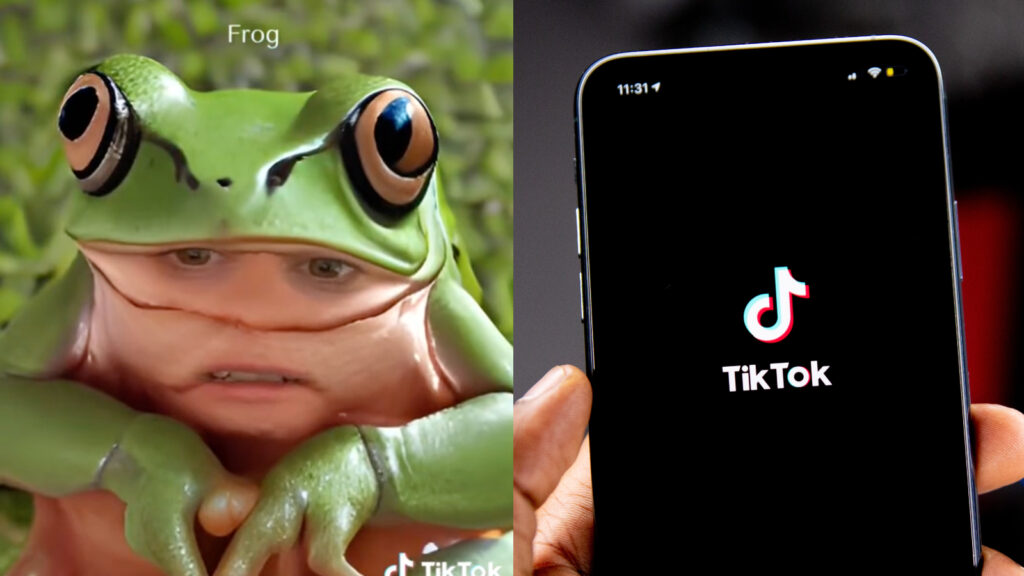❘ Published: 2022-11-21T12:47:24
❘ Updated: 2022-11-21T12:47:38
TikTokers are experimenting with the app’s AI face filter and going viral with their results — here’s everything you need to know about trying this filter out for yourself.
Filters are one of the biggest sources of trends and challenges on TikTok, with a whole host of different effects available to try out, and new ones being added on a constant basis.
One type of filter that has proven to be particularly popular on the app, is AI, or Artificial Intelligence filters. In August, an AI green screen filter went viral that would turn anyone’s name into a piece of artwork.
Article continues after ad
Now, users are discovering the ‘AI face’ filter, which allows you to morph your face with a variety of different things by typing your prompt into the text box.
People have been garnering thousands of views and likes for videos showing off the results of this filter. If you want to try the effect for yourself, here’s how to do it.
Subscribe to our newsletter for the latest updates on Esports, Gaming and more.
How to use the AI face filter on TikTok
The AI face filter is available right from the TikTok app, so accessing and using it is easy. Just follow these steps:
- Open TikTok.
- Click on the plus button to open the camera.
- Tap, on the effects button, then the magnifying glass.
- Search ‘AI face,’ and scroll until you find the filter of the same name.
- Select the filter, and move your face so it fits in the template.
- Wait for the countdown so that your picture is taken.
- In the textbox underneath ‘transform into,’ type what you want your face to be morphed with. Some of the app’s prompts include ‘a cowboy in space,’ and a ‘firefighter in the rain.’
- Tap ‘Create,’ and wait for your result to load.
Users have been loving sharing the results of this filter, showing the bizarre things they have created with various different prompts.
Article continues after ad
If you want to try out more of TikTok’s most popular filters, you can check out our guides here:
How to use the Invisible Body filter on TikTok | How to get the fake smile filter on TikTok | How to get the Red Dress filter on TikTok | How to get TikTok’s viral Polaroid filter | How to get TikTok’s ‘SpongeBob voice’ filter