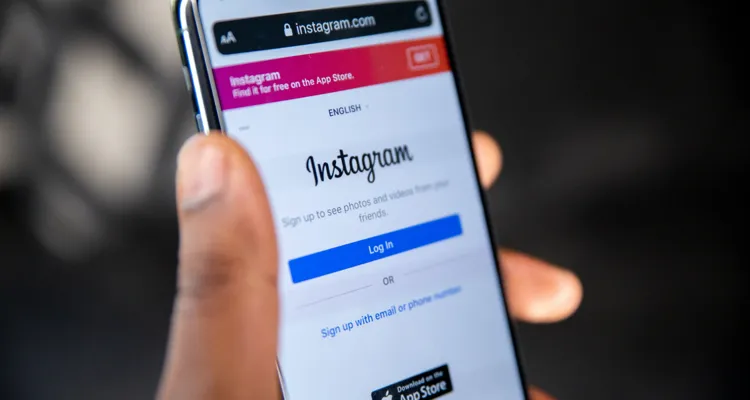Photo Credit: Solen Feyissa
Need help with Instagram not working? It’s easier to fix than you think. Here’s a list of the quickest and best ways to get it working again.
Consistently among the top five social media platforms, Instagram boasts over a billion users worldwide. As the most popular way to share photos online, chances are high that you use Instagram if you enjoy taking and sharing pictures. But the app’s popularity makes it that much more frustrating if Instagram isn’t working correctly.
Fortunately, like most tech issues, troubleshooting one step at a time makes it simple to solve any problem you might be having with Instagram not working — usually with something as easy as restarting your device.
Why is Instagram Not Working?
Any app that connects to the internet can run into issues working correctly if your device is in airplane mode or your WiFi or data connection isn’t working. Checking that your connection is strong is a good first step in determining if the issue is specific to Instagram not working.
If your issue is related to Instagram not allowing you to follow someone — giving you an error message that says you can’t follow additional people — you might have reached your maximum follow limit. Instagram allows you to follow 7,500 users, so you may need to unfollow some accounts before you can follow new ones.
To unfollow some accounts:
- In the Instagram app, tap your avatar in the bottom corner.
- At the top-right of your profile page, tap Following.
- Scroll through the list and unfollow accounts you no longer want to follow by tapping Following next to their name.
For most issues unrelated to follower count or a spotty connection, closing and relaunching the app should be your next step. If that doesn’t fix the problem, try restarting your device — especially if it’s been a while since you’ve done so.
To restart most Android and iOS devices:
- Hold down the power button on your device.
- Tap the restart button on the screen when it appears.
- Confirm and wait for your device to restart.
- Open Instagram and confirm that it’s working.
Clearing Instagram’s Cache
If restarting things doesn’t solve the issue, your next step should be to clear the app’s cache. Clearing an app’s cache is a great way to refresh it without reinstalling it on your device, removing files the app has downloaded to save time. It can also be a great way to fix any issues with an app.
- Tap and hold the Settings app icon.
- Select Apps and find Instagram.
- Choose Storage and Clear Cache.
- Restart the app and sign back in.
If you still find that Instagram is not working or is frequently crashing, ensure your device storage isn’t full. Accessing content-heavy apps like Instagram may require more space on your phone to run efficiently.
It’s a good idea to back up your photos and other important files to a cloud service so they don’t take up space on your device — where you might lose them if your device is ever lost or stolen. If you’re uploading a photo to Instagram, consider deleting the original saved to your device afterward. Google (Android) and Apple (iOS) offer cloud storage solutions to avoid clogging your device with images and other files you want to keep.
Reinstall Instagram
If you’ve tried everything above and Instagram still isn’t working, uninstalling and reinstalling the app should be your next move. Occasionally, an app’s files can become corrupted during an update, so a fresh install will fix most issues with an app that aren’t related to connectivity.
- Open the App Store or Play Store and search for Instagram.
- Select Instagram and Uninstall under the available options.
- Confirm and then click Install to reinstall it.
- Sign back in and confirm that Instagram is working.
If you’ve tried everything outlined above and you’re still having issues with Instagram not working, you may need to wait for an update from the app developers. Sometimes updates to an app can create problems on specific devices until developers release a fix, especially with older devices. Please get in touch with us or let us know in the comments if you continue having issues with Instagram or experience another problem or solution not covered here.