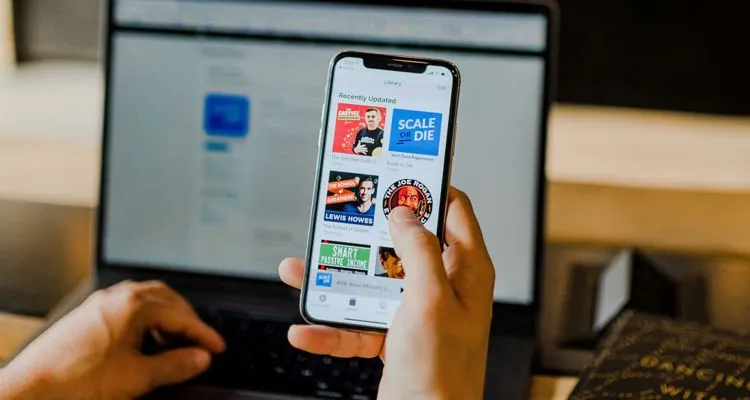Apple Podcasts not working? Don’t sweat. We’ve compiled the most common problems and the best solutions to help get you back to listening to your favorite podcasts.
If you love podcasts and have an iPhone, chances are you’re using Apple Podcasts. The app makes it easy to find and listen to your favorite podcasts whenever you like, and as one would expect from a native iOS app, it’s very stable. That makes it all the more frustrating on the rare occasion when Apple Podcasts won’t work. So what do you do?
Fortunately, there are several ways to combat the most common issues you might encounter with Apple Podcasts.
Apple Podcasts can’t connect right now.
Connection issues are the most common, especially if you only allow your device to play podcasts while connected to a Wi-Fi network. If your Apple Podcasts app won’t connect, here’s how to fix it:
- Make sure your Wi-Fi network has an active and stable internet connection.
- If Wi-Fi isn’t available, enable cellular data on your iOS device.
- Check the Apple server status website for any outages.
- Reset your network settings to the default configuration by going to Settings > General > Reset, then tap on Reset Network Settings.
- Reboot your device and try again.
Apple Podcasts isn’t showing all episodes.
It’s infrequent for Apple Podcasts not to show all episodes, but if the issue plagues you, the fix is easy.
- Tap on Library, and then Available Episodes, which will refresh the list.
- Try toggling on Airplane Mode on your device and then toggling it off again, forcing the list of Available Episodes to repopulate.
- Restart your device.
Apple Podcasts app search isn’t working.
When the search function isn’t working, you can’t find new podcasts in the app, which is frustrating. The worst part about this issue is that it doesn’t have anything to do with your connection, which is easy to solve. Still, the solution isn’t a complicated one. Here are the recommended steps:
- Go to Settings > iTunes & App Store and log out.
- Reboot your device and sign back into your Apple account.
- If the search function still doesn’t appear, delete the app from your device, head to the App Store, and reinstall the Apple Podcasts app.
Apple Podcasts notifications aren’t working.
If you like receiving alerts when your favorite podcast releases a new episode, it’s a bummer when the function isn’t working. Fortunately, your iOS handles notifications, so this issue isn’t specific to the Apple Podcasts app. To fix your notifications:
- Go to Settings > Notifications > Podcasts and toggle on Allow Notifications.
- If you still don’t receive notifications, make sure your connection is stable (see “Apple Podcasts can’t connect right now.”)
- Check that Do Not Disturb mode is not enabled.
- Make sure you subscribe to a podcast from which to receive notifications.
Apple Podcasts isn’t downloading new episodes.
If the app isn’t downloading new episodes, the first step is to make sure your connection is stable. If that’s not the problem, here’s what to do next:
- Go to Settings > Podcasts > Download Episodes and ensure the option is enabled.
- Go to Settings > Podcasts and disable Only Download on Wi-Fi so that your device will download new episodes using cellular data.
- Make sure sufficient storage is available on your device. You can also toggle on Delete Played Episodes to free up space.
Using the steps outlined above, you’re well-equipped to combat any problems the Apple Podcasts app might throw your way. Find another fix not covered here? Let us know in the comments.