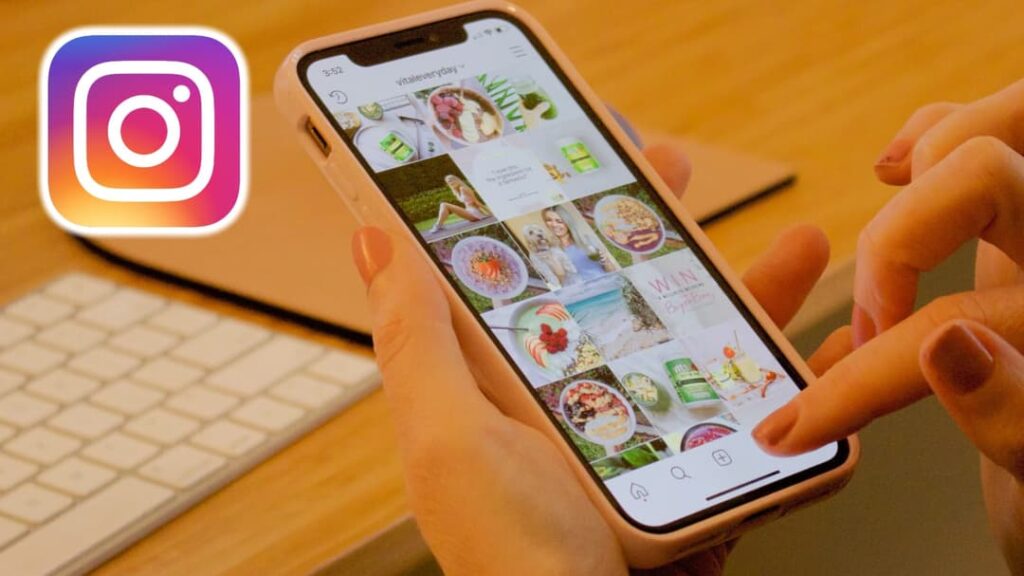If you’re tired of random content showing up on your Instagram feeds, Meta has announced a brand new feature that allows you to reset your Discover page.
If you’re tired of the random content showing up on your Instagram feed, you’ll soon have the option to hit the reset button for a “fresh start”.
In November, Meta announced that they are testing a new feature that will allow users to reset their Instagram algorithm, giving them the ability to clear out recommendations across Explore, Reels, and Feed.
The new setting, currently in testing, will remove all that Instagram currently uses to recommend the posts and other content they see on the platform. Users will then start over, as if they are on a new account, with the ability to get new kinds of recommendations.
How to reset your Instagram feed
At the time of writing, the feature isn’t actually available yet. Meta has said the Reset Suggested Content feature will arrive to global users soon, but they haven’t given an exact date or timeline.
However, through Meta’s announcement, we know the feature will be present in the Content Preferences settings menu on Instagram. You can access it by following these steps:
- Open Instagram and go to your Instagram Profile.
- Tap the three-dash button to open the Instagram settings.
- Scroll the list of options and tap Content Preferences.
- Towards the bottom, you’ll find the Reset Suggested Content option. Tap it.
- You’ll get a warning of sorts that tells you what we have explained above. Read and press Next.
- Remove people and ad topics you don’t want/like anymore.
- Finally, tap the Reset Suggested Content.
While this feature isn’t available yet, you can still let the Instagram algorithm know what kind of content you like or don’t like seeing in your feed.
For example, user can tell the platform if they like the content recommended on their Explore page by tapping the three dots in the corner of the post and selecting “Interested.”
They can also tell the algorithm they don’t like something by tapping on “Not interested” from the three-dot menu, or using our Hidden Words feature to hide content with certain words or phrases in the caption.
If you want to know more about how to use Instagram, you can check out our other guides, including how to link your Instagram account to TikTok and how to switch your Instagram feed to chronological order.