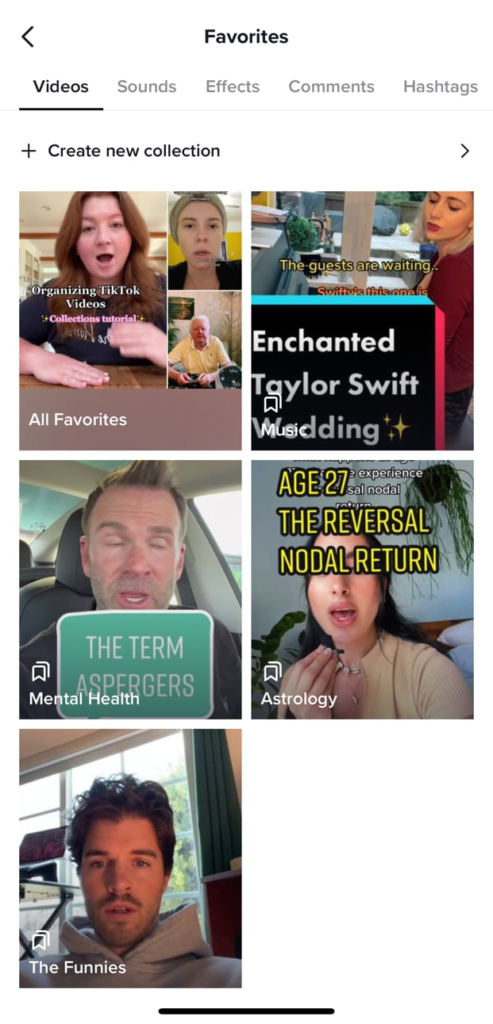Shared from www.popsugar.com
TikTok is certainly going through something, as it’s introduced a few key new features over the past week. Just before announcing the introduction of 10-minute videos, TikTok also began allowing users to categorize their “Favorites,” or saved videos, within the app, making it infinitely easier to bookmark videos and find them later. Previously, TikTok allowed users to add videos to their Favorites folder but offered no way to organize them. This didn’t present much of an issue if you only added videos to your Favorites sparingly, but liberal video bookmarkers were left to scroll and scroll to find a specific clip.
How to Organize Your TikTok Favorites
Now, upon saving a video, TikTok users can add that video to a certain “collection” of videos within their Favorites list or create a new collection with a video entirely. The process is straightforward, much like saving a post to a collection on Instagram. To organize the TikTok Favorites you’ve already bookmarked, simply navigate to your profile, and tap the bookmark icon, which is along the same bar as the “Edit Profile” option and the Instagram icon. From there, tap “Create new collection” at the top of the screen. You’ll be prompted to name the collection, and then you can tap the videos in your Favorites that you’d like to file in your new collection. Repeat this step for as many collections as you’d like to create.
How to Add a TikTok to a Favorites Collection
As you scroll through your For You Page, you can also add videos directly to a collection within your Favorites. Simply tap the arrow icon along the right side of the screen. Within the box that appears, select the “Add to Favorites” option from the last row of icons. From there, tap the small banner that reads “Tap to add to a collection.” Another white box will appear, listing each of your existing Favorites collections, as well as the option to create a new collection. Tap the option you want, and your video will be filed away and waiting for you when you’re ready for it.
Images and Article from www.popsugar.com