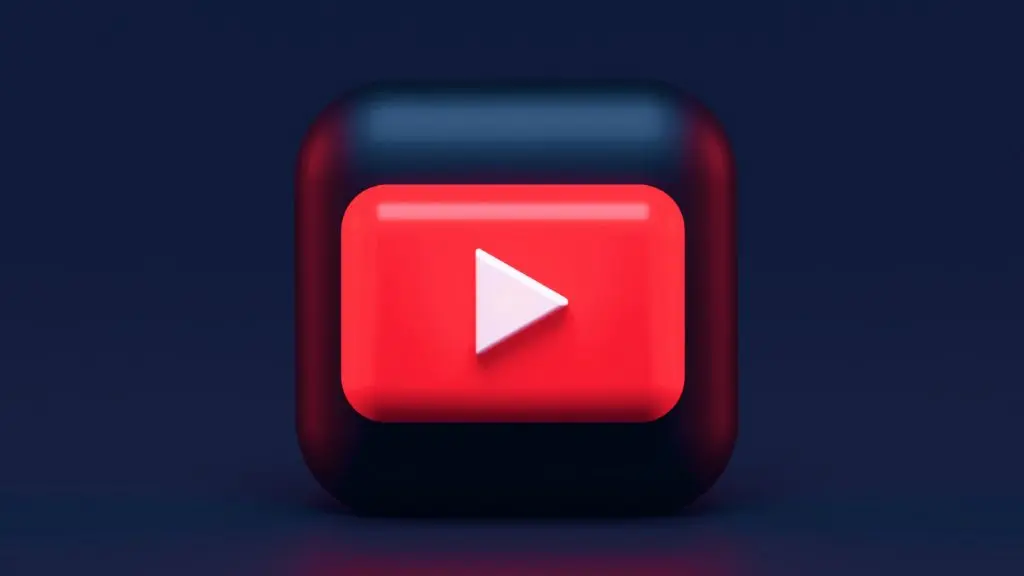❘ Published: 2022-10-21T17:38:21
❘ Updated: 2022-10-21T17:38:32
If you want to live stream to your subscribers on YouTube, doing so is a fairly simple process. Here’s how to go live on YouTube on both desktop and mobile in 2022.
YouTube is still one of the best places to go online to catch up with the latest video content, with a huge number of different creators uploading videos on the platform for their subscribers to enjoy.
Creators are also able to live stream on the site, making it easy to connect with their followers in real time.
If you want to go live on YouTube, here’s everything you need to know about how to do that.
YouTube is a hub of video content.
How to live stream on YouTube on a computer
In order to enable live streaming on YouTube, you need to make sure that you haven’t had any live streaming restrictions in the past 90 days, and that you’ve verified your account with your phone number. Then, do as follows:
- Open the YouTube website.
- In the top right corner, click the ‘Create’ button.
- Select ‘Go live,’ and follow the on-screen prompts.
Note: Enabling your first live stream may take up to 24 hours, but after that, you will be able to go live instantly.
How to live stream on YouTube on mobile
Starting a live stream from your mobile isn’t a very different process from starting it on your desktop. According to YouTube, you’ll need to have at least 50 subscribers, and “if you’re between the age of consent to 17, you need at least 1,000 subscribers to live stream from a mobile device.”
Just follow these instructions:
- On your mobile device, open the YouTube app.
- At the bottom of the screen, click the plus (Create) button.
- Tap ‘Go live.’
If you want to find out more about YouTube and how to use it, you can check out our other guides here:
How to turn off YouTube autoplay | How to cancel YouTube TV subscription | Highest peak YouTube viewers | What is the most-viewed YouTube video in 2022?