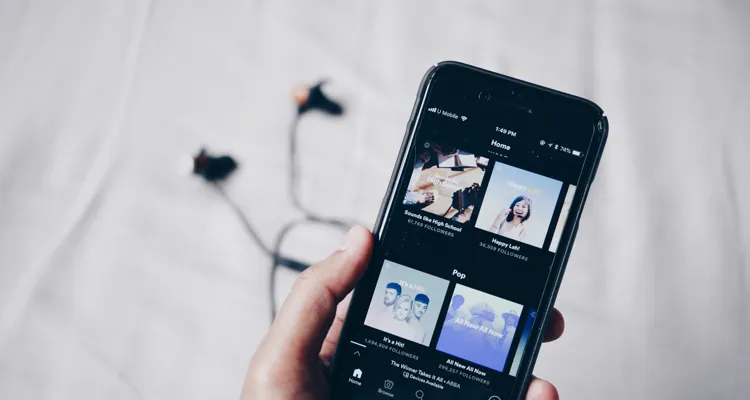
Photo Credit: Visual by Fath
Want to listen to Spotify on your TV? Here’s how to use a Chromecast with Spotify.
Google’s Chromecast is a handy little device that makes it easy to turn your not-so-smart TV into an internet-capable Google TV. One of the many great features is the ability to easily cast content from apps like YouTube or Spotify from your phone or tablet directly to the TV — ideal for watching music videos or getting the party started with a playlist. Here’s how to use Chromecast with Spotify.
- Open the Spotify app from your device.
- Ensure it and your Chromecast device are connected to the same WiFi network.
- Choose a song to play, select Devices, and select your preferred Chromecast device.
How to Cast Spotify to Chromecast
First, ensure that your device to open Spotify is connected to the same WiFi network as your Chromecast. Then select something you want to play. Tap the Devices icon, which will be in the bottom-left corner on mobile and the bottom-right corner on the Spotify desktop app.
In the Devices list, Chromecast-enabled smart devices like speakers will show the Google Cast screen icon beneath them. Once you cast to your TV, the music should start playing momentarily, enabling you to control Spotify from your device remotely.
Notably, users of Android 12 will not be able to adjust the volume controls from their smartphone and will need to use the TV’s remote instead.
You’ll also have the option to allow others on your internet connection to cast in to take control of the music. Tap the Cast icon again and then the Stop button to stop casting.
Why isn’t my Spotify connecting to my Chromecast?
If Spotify isn’t connecting to Chromecast, ensure both devices are connected to the internet. Check for any updates to the Spotify app or your Chromecast. If you’re still having issues, try restarting both devices. You can also power cycle your Chromecast by unplugging it for a few seconds and then plugging it back in again.
