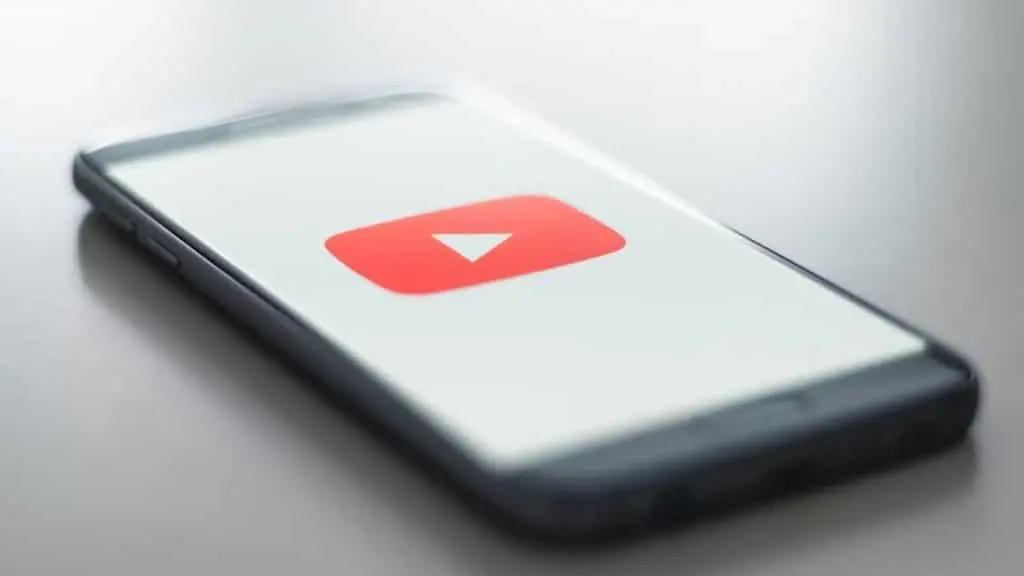❘ Published: 2022-10-15T16:54:44
❘ Updated: 2022-10-15T16:55:04
If you’ve decided that you no longer want your YouTube channel, deleting it is a fairly simple process. Here’s everything to know about deleting your channel in 2022.
YouTube continues to be one of the biggest video platforms in the world, hosting a huge amount of different video content, and a number of creators who have garnered large fanbases on the platform.
Many people choose to set up channels on the platform, where they can upload content for their subscribers, however, you may understandably reach a point where you decided that you no longer want it up and running.
If you want to delete your YouTube channel, here’s how.
YouTube is one of the most popular video platforms in the world.
How to delete your YouTube channel in 2022
If you want to permanently delete your channel, simply follow these instructions:
- Sign in to YouTube Studio, and on the left, click ‘Settings.’
- Go to ‘Channel’ then ‘Advanced Settings.’
- Click ‘Remove YouTube content’ at the bottom, and sign in if you need to.
- Select ‘I want to permanently delete my content,’ and select the boxes to confirm you want to delete your channel.
- Click ‘Delete my content.’
According to the platform, it may take some time for your channel to be deleted. They also say: “After you delete a channel, the channel URL and channel name will no longer be visible or searchable in YouTube Analytics. Data associated with the channel, such as watch time, will still be part of aggregate reports, but will not be attributed to the deleted channel.”
Can you delete a channel on mobile?
Unfortunately, it currently is not possible for you to delete a channel on a mobile device.
If you want to find out more about YouTube and how to use it, you can check out our other guides here:
How to turn off YouTube autoplay | How to cancel YouTube TV subscription | Highest peak YouTube viewers | What is the most-viewed YouTube video in 2022?