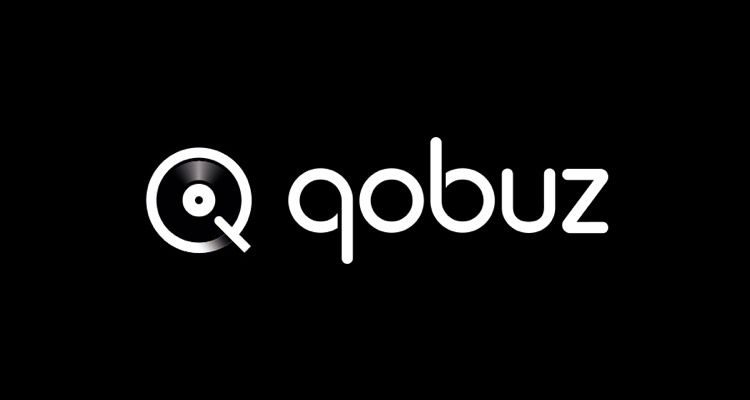Photo Credit: Qobuz
Having trouble listening to music because Qobuz keeps crashing? Try these quick fixes for both iOS and Android.
French hi-res commercial music streaming and download service Qobuz may not be familiar to those outside the music industry. Still, it’s quickly become an excellent source for high-quality DRM-free music for commercial use. It’s important to note that Qobuz requires a subscription to listen to full tracks, so you’ll only be able to listen to 30-second clips for free. Read on if you’re experiencing any problems with Qobuz crashing on Android or iOS — we’ve got the solutions below.
Qobuz Keeps Crashing: Android
Sometimes closing and relaunching the app will fix crashing issues. The next step should be to restart your device — especially if you haven’t done so in a while. You’d be surprised how many problems not solved with an app relaunch are fixed with a simple restart. If Qobuz keeps crashing, it’s time to clear your device’s cache.
Clearing an app’s cache is an excellent way to refresh it without reinstalling it on your device. It removes files the app has downloaded to save time and might resolve any problems you’re having.
- Tap and hold the Qobuz app icon.
- Select App Settings and press Clear Cache.
- Restart the app and sign back in.
If the app is still crashing, it’s time to uninstall it and give it a fresh installation. Sometimes files can get corrupted during an update — a fresh install will fix it if clearing the cache hasn’t already.
- Tap and hold the Qobuz app icon.
- Select Uninstall and confirm you want to delete it.
- Open the Google Play Store and search Qobuz.
- Install the app and sign back in.
If you’ve tried everything here and Qobuz is still crashing, you may need to wait for the app to update. Sometimes version updates can have issues on specific devices until the developer releases a fix.
Qobuz Keeps Crashing: iOS
Sometimes all it takes is closing the app and relaunching it to fix any issues. If that doesn’t work, the next step should always be to restart your device. Most issues not resolved with an app relaunch can be solved with a simple reboot. If Qobuz is still crashing, it’s time to clear the app cache.
- Tap the Settings app to open it and find Qobuz.
- Tap Qobuz and search for Clear Cache.
- Tap the toggle to clear the cache.
Failing that, try uninstalling the app and reinstalling it. Sometimes files become corrupted during an update, and a fresh installation will fix issues not solved by clearing the cache.
- Tap and hold the Qobuz app icon.
- Select Delete and confirm you want to delete it.
- Open the App Store and search for Qobuz.
- Install Qobuz and sign back in.
If you’ve tried everything here and Qobuz continues to crash, you may need to wait for an update. Sometimes certain versions of an app can have issues on specific devices until the developers issue a fix.
Trying the above suggestions should resolve most issues when Qobuz is crashing. Please let us know if you have another solution not covered here.