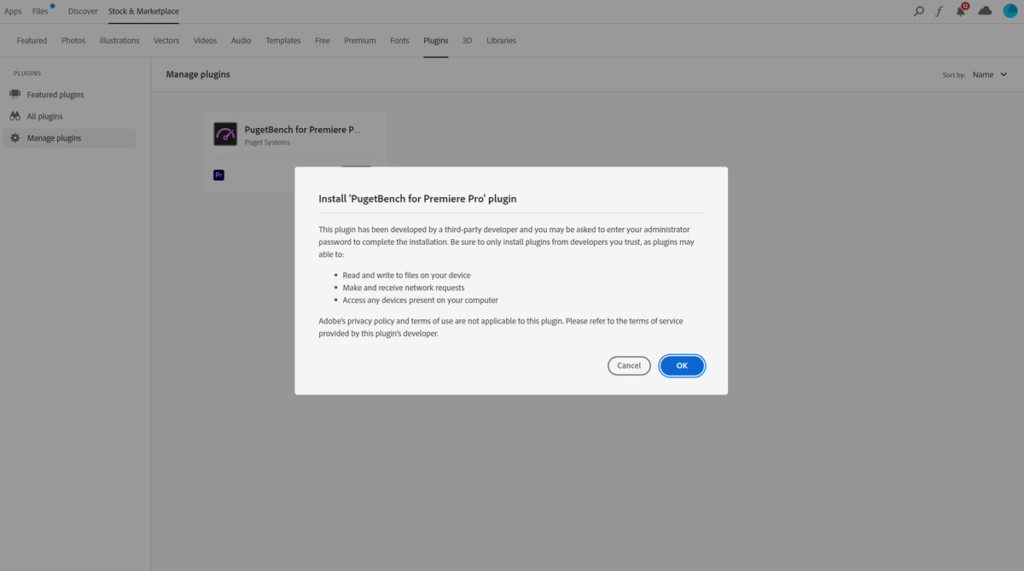If you’re currently a video creator or are interested in trying it out, you may want to know how well your PC can perform various tasks in Adobe Premiere Pro. One of the best ways to do that is the Puget Systems benchmark for Premiere Pro.
Puget Systems is a PC manufacturer that specializes in professional workstations. They offer a number of different benchmarks for testing hardware in a variety of applications, but the Premiere Pro benchmark is the one we use the most. It will have your computer try all kinds of things, including live playback, export, GPU effects, and CPU effects, and see how it stacks up to the competition. While there are many benchmarks that try to simulate a professional video workflow, this one gathers data from actual real-world use.
PugetBench is free to download and run. However, if you’re running the free version, your results will automatically be uploaded to the Puget Systems database. If you’re testing unreleased hardware or would just prefer your scores not be uploaded, you’ll need to buy a license. The paid version also gives you access to more advanced features, like CLI automation, CSV logging, and email support. Licenses are available for $550; you can also pay $2,000 for all of Puget Systems’ benchmarks, including those for Photoshop, Lightroom Classic, and After Effects.
To run PugetBench, you must:
- Be running Adobe Premiere Pro version 14.x, 15.x, or 22.x
- Have at least 32GB of memory, 4GB of VRAM, and 100GB of free storage space
- Be running either macOS or Windows 10 / 11
The benchmark must be run from a local drive, rather than an external device. Make sure it’s plugged into power and that all fan settings and power profiles are maxed out.
How to download PugetBench for Premiere Pro:
- In the Adobe Creative Cloud app, go to Stock & Marketplace > Plugins. Search for the PugetBench for Premiere Pro plugin and click Install.
- Download the test assets from the Puget Systems website. It’s a big download that might take a few hours on slower internet.
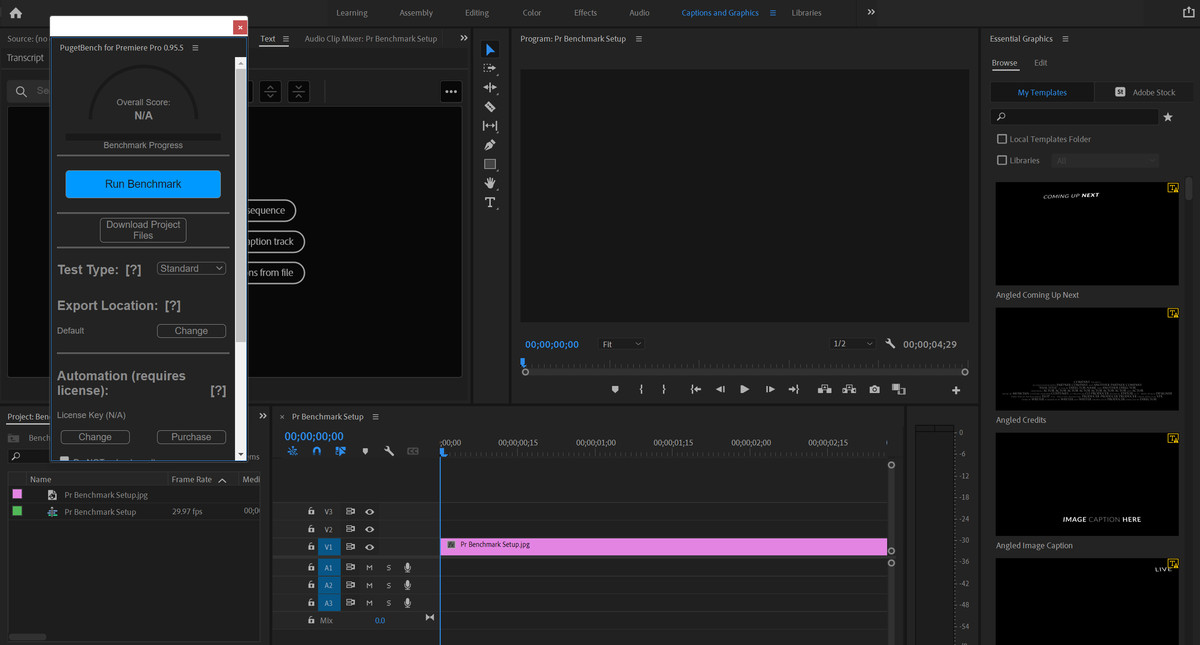
How to run PugetBench for Premiere Pro:
- Open the folder of test assets. Open the Premiere project appropriate for the version of Premiere that you have.
- Once the project is open in Premiere Pro, click Window > Extensions > PugetBench for Premiere Pro.
- A window will open in the top left corner. This is where you’ll enter your license code if you have one. When you’re ready, click Run Benchmark.
PugetBench will take it from here. Make sure you don’t move the mouse while the program’s running. It can take a while. If you run into problems, Puget Systems has a bunch of troubleshooting recommendations on its website. You can also find an explanation of the various tests that PugetBench performs and the media it uses.
Once the benchmark is complete, a score will pop up. You can go into the Puget Systems database to see how that score system compares with other systems that have run this benchmark.