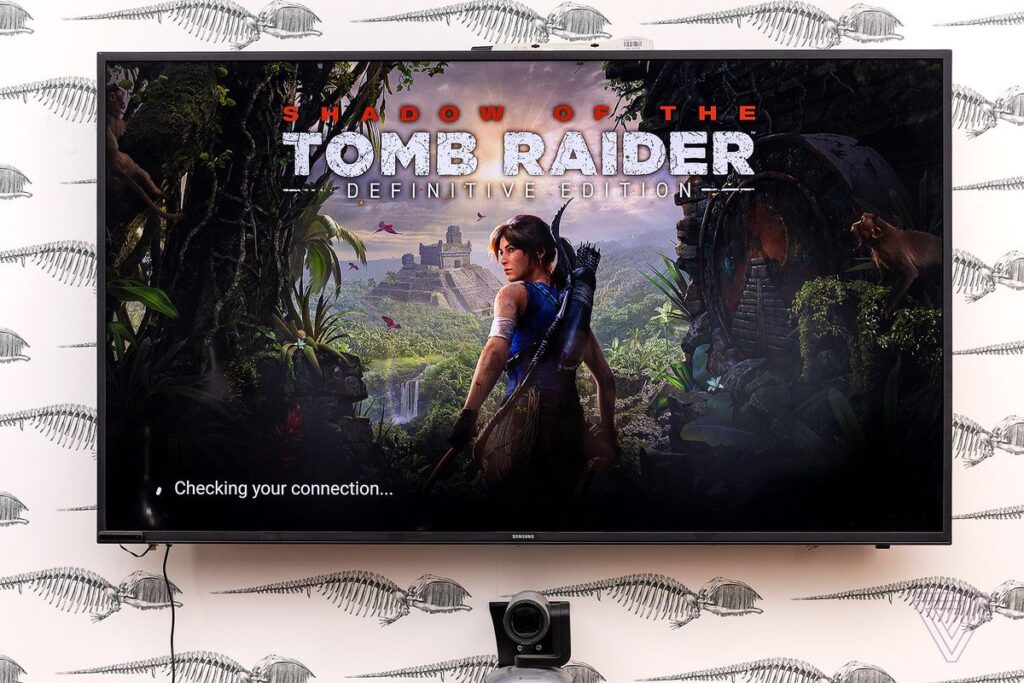Google Stadia never quite set the video game world ablaze with a paradigm shift towards cloud game streaming, but it has quietly soldiered on as a convenient service for those who value playing the latest games on less-than-capable hardware. Its future remains a little bit unclear, with Google reportedly putting less priority on it internally. Though the service’s future may still carve out its niche among gamers seeking free demos and trials that are easy to test out, what if you already subscribed but feel it’s time to step off this beta-like ride?
The good news is that canceling a $9.99-per-month Google Stadia Pro subscription is fairly easy.
However, you may already be thinking to yourself: “What’s going to happen to my games?” Here are the basics of what happens when you cancel Stadia Pro and fall back to a free-tier account:
- You’ll lose access to any games that you claimed for free while a Stadia Pro member
- You can keep and continue playing any games that you purchased through the service
- You’ll be limited to a 1080p stream with stereo sound instead of 4K and 5.1 surround
That makes sense — the games you bought with actual money won’t be trapped behind the paywall, and the “free” games work similarly to how PlayStation Plus and Xbox Live Games with Gold do today.
Lapsed Stadia Pro subscribers can still purchase and play additional games, even on a free account. After all, Google wants you to keep using and paying for Stadia, in one way or another, though discounts on new games are an exclusive perk for paying Stadia Pro members. Also, if you later decide to resubscribe to Stadia Pro, the free games you initially claimed will be restored in your account’s library.
So if you decide to cancel, you can still continue using Google Stadia as a free service — playing the paid games you already own at a lower resolution and with the option to resubscribe at any time to jump back into your claimed free titles. And there isn’t too much risk in canceling your Pro account because you can always change your mind later if you miss it.
This post will run you through the cancellation process on your Chrome browser or through the Stadia mobile app.
How to cancel from Chrome
- Go to stadia.google.com and click your avatar on the top right corner of the Chrome browser screen.
- In the drop-down menu, click Stadia settings.
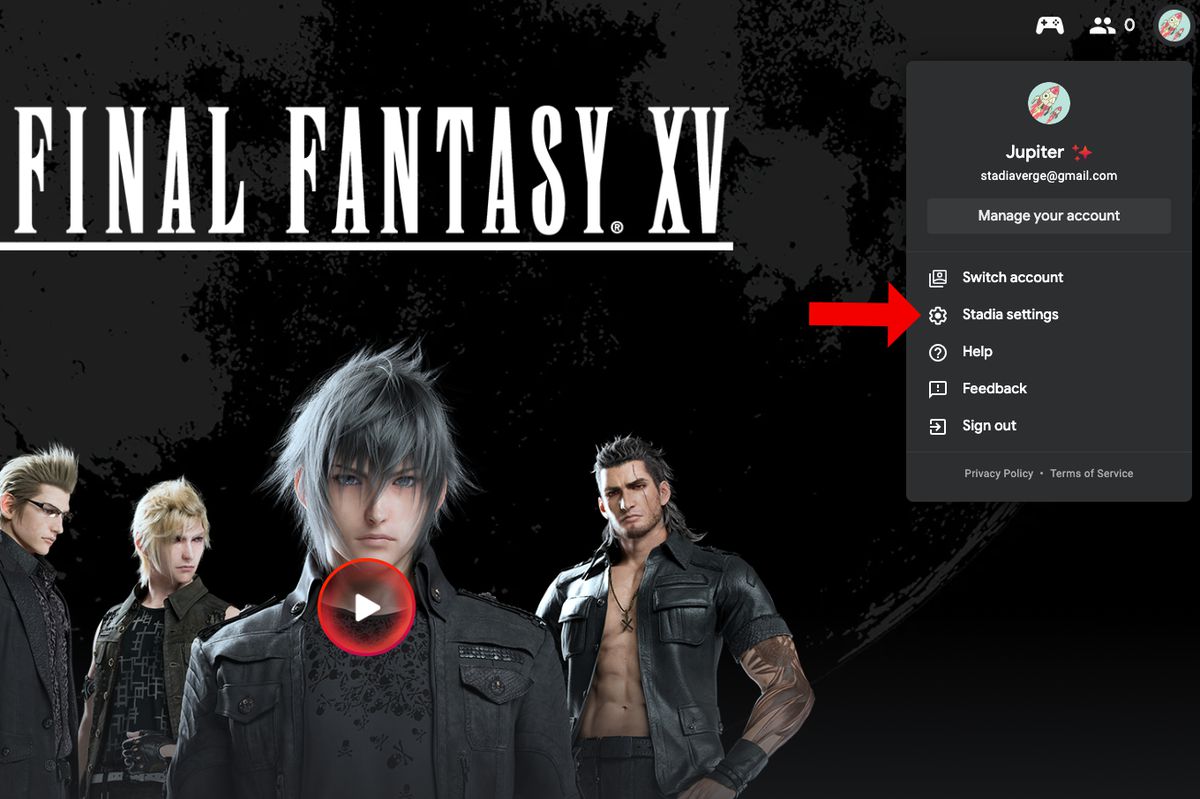
- Next, hit Purchases & subscriptions.
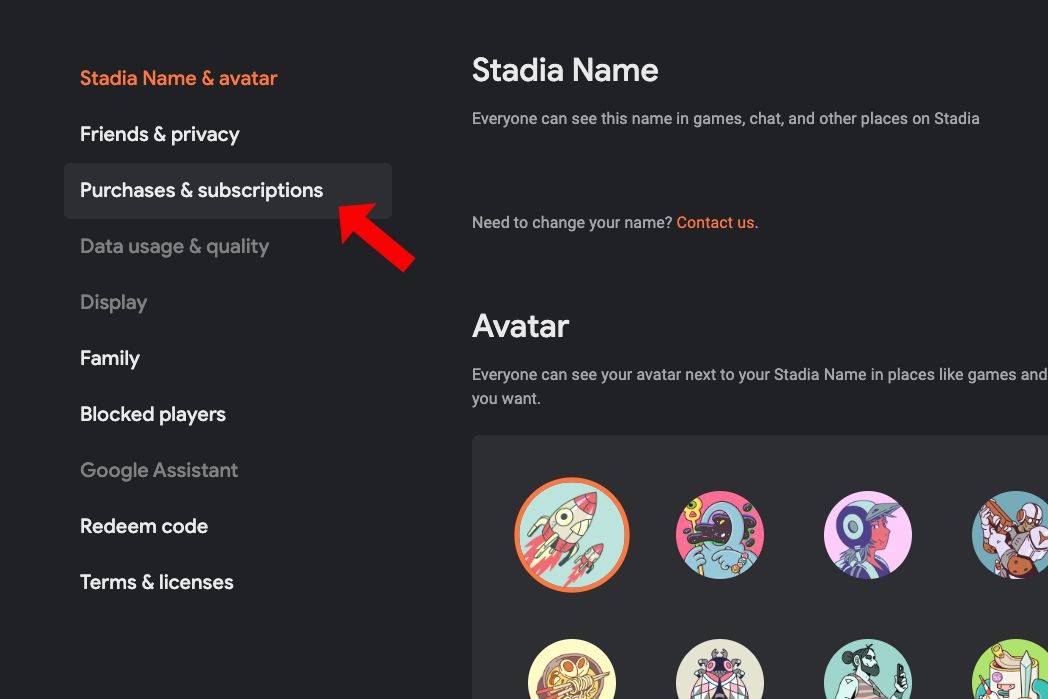
- On the next screen, you’ll see your purchases and subscriptions. If you want to unsubscribe from Stadia Pro, hit Unsubscribe.
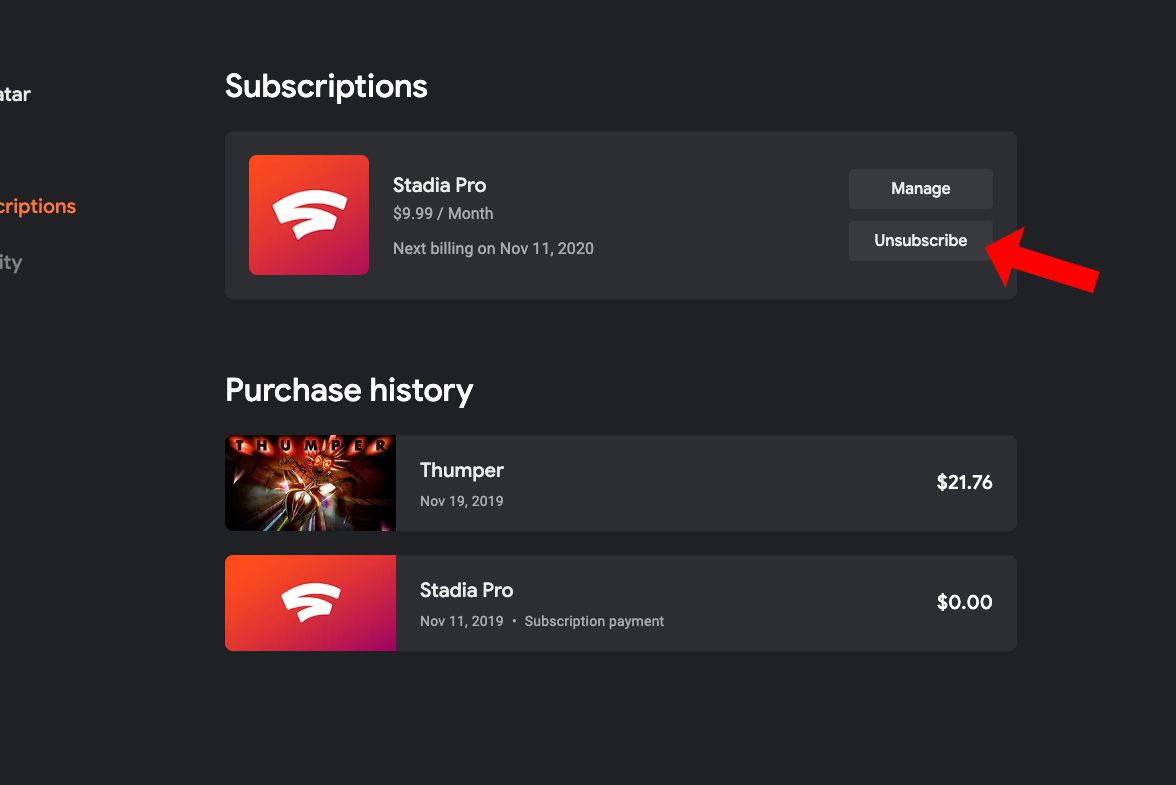
How to cancel from the Stadia app
- Once you open the Stadia app, tap the avatar near the top right corner of your phone’s display.
- Click Purchases on the settings screen that appears.
- Next, tap Unsubscribe underneath the Stadia Pro box.
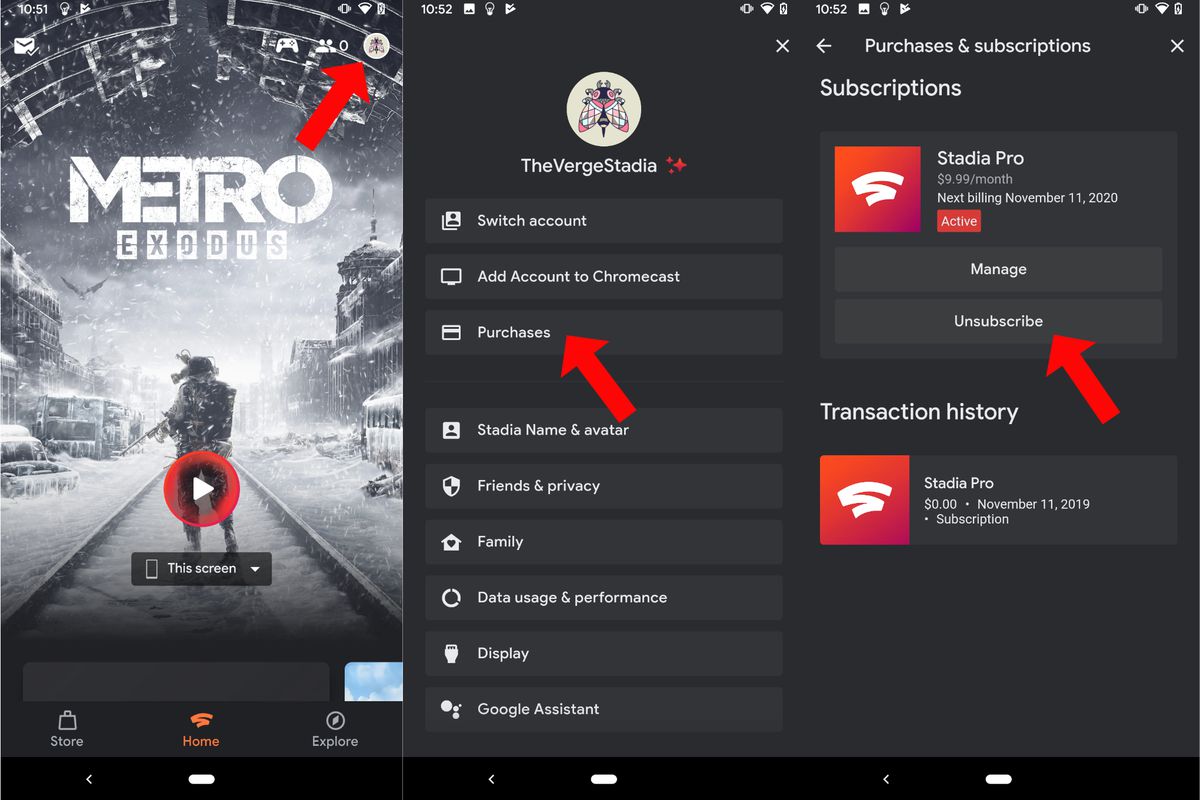
It’s that simple. You can continue using Stadia Pro services until the end of your current billing cycle. After that, your account bumps down to a free version.
Update March 21st, 2022, 3:58PM ET: This article was originally published on February 14th, 2020, and has been updated to account for changes in Stadia.